My Ultimate LG G2 Unbrick Tutorial

Yes, I (still) have a LG G2 and it's an amazing phone. Battery lasts forever (at least with my usage), has a great screen, you can, if you want install custom ROMs (cyanogen anyone?)... However, sometimes you need to get back to Stock ROM, particularly from times when you get into a soft brick. My situation was the following:
- I've installed a custom ROM which went through partially. The phone started behaving erratically (no data connection, reboots and whatnot).
- I've tried to flash a recovery, but apparently it wasn't the right one.
- I got a Security Error screen on my phone (particularly useful this and this links)
- I can get in Download Mode ( power + volume up buttons)
If this is not your case (at least the Download Mode), then this tutorial may not be for you.
Prerequisites
You'll need the following things to start your recovery:
- A windows PC, preferably with USB2 ports. Windows 8 (s64) is fine too. THIS WILL FAIL ON A VIRTUAL MACHINE (I tried it all on a Mac and failed -- more precisely, the COM communication with the phone fails)
- Your LG G2 and its USB cable
- The LG USB drivers (e.g. from here)
- The appropriate firmware from here. I chose this because you can get the right firmware based on your IMEI
- The flashing tool LG_Flash_Tool_2014
Process
Use the following steps:
- Unplug the phone from USB and turn it off
- Unzip the flash tool somewhere on your disk
- Copy the firmware KDZ file in the same place where the flash tool files are
- Turn on the phone in Download Mode, wait for it to look like this:
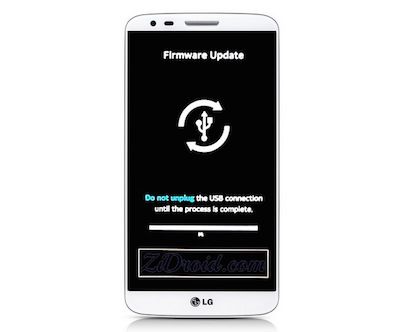
- Plug the USB in
- Launch the flash tool
- Select the firmware
- Keep the "CDMA" as Type because it gives you the CSE flash (wipe everything). You can try the normal flash (but it didn't really work for me)
- Click the one of the "Flash ..." buttons (yes, they are buttons!)
- Click the START button on the new window. This will launch the actual flashing tool
- On the tool, select English as a language. Otherwise you're going to have weird characters showing up
- Start the process. Don't worry if you get a popup saying a connection could not be established and it will retry. Just let it be and you'll see the progress bar behind advancing. At this point, the phone should look like this:
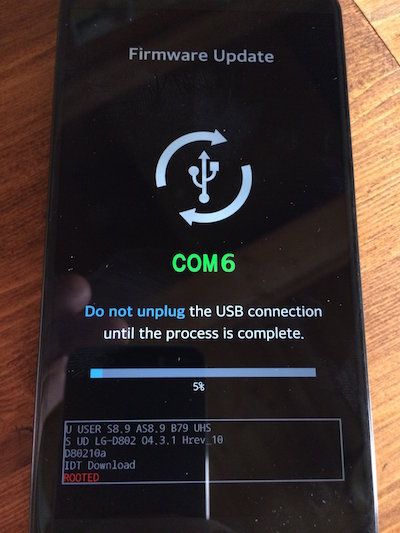
I've tried the TOT method with no success really. There are other tutorials on the net and all of them use practically the same steps. One thing I found was to connect the USB to the phone after a while (see image above), so it's initialised and properly detected by Windows.
As a bonus, here's a guide to root your LG G2.
HTH,

