Rsync data from TrueNas to Synology - Synology Setup
Follow these steps to prepare your synology to deceive rsync backups from TrueNas
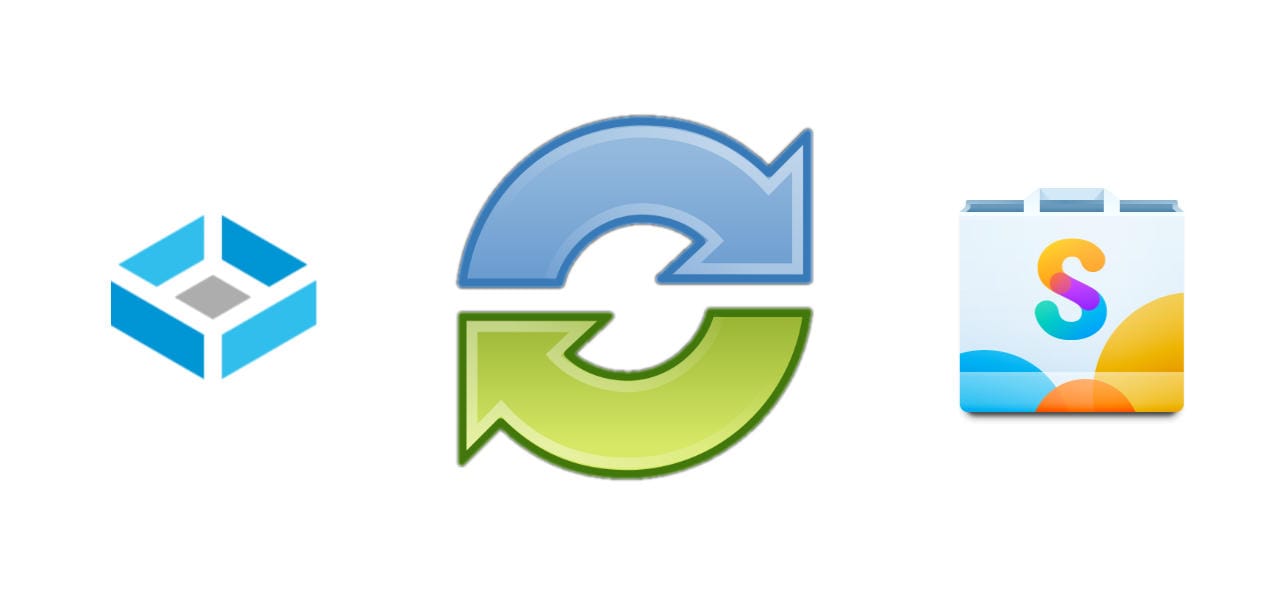
This is the first part of the series:
- Rsync data from TrueNas to Synology - Synology Setup - this one
- Rsync data from TrueNas to Synology - Prepare TrueNAS
- Rsync data from TrueNas to Synology - Back Up the Data
I have a TrueNAS server as my main data storage and a Synology machine which I use as a backup. The best way I found to do automatic backups is via rsync. Here is a step-by-step tutorial on how to do that
This post is about preparing the Synology machine to receive backups.
Set up the folder
First, create a folder via File Station. Mine is called NetBackup.
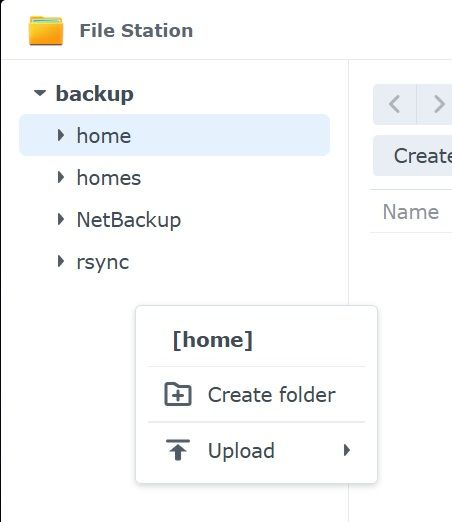
Note: The folder must be a root folder, not a subfolder.
The rsync Service
We need to enable the rsync file service. From Control Panel, select File Services. You will see a rsync tab:

Here, you need to enable:
- Enable the rsync service (via SSH)
- Enable the rsync account
- Edit the rsync account
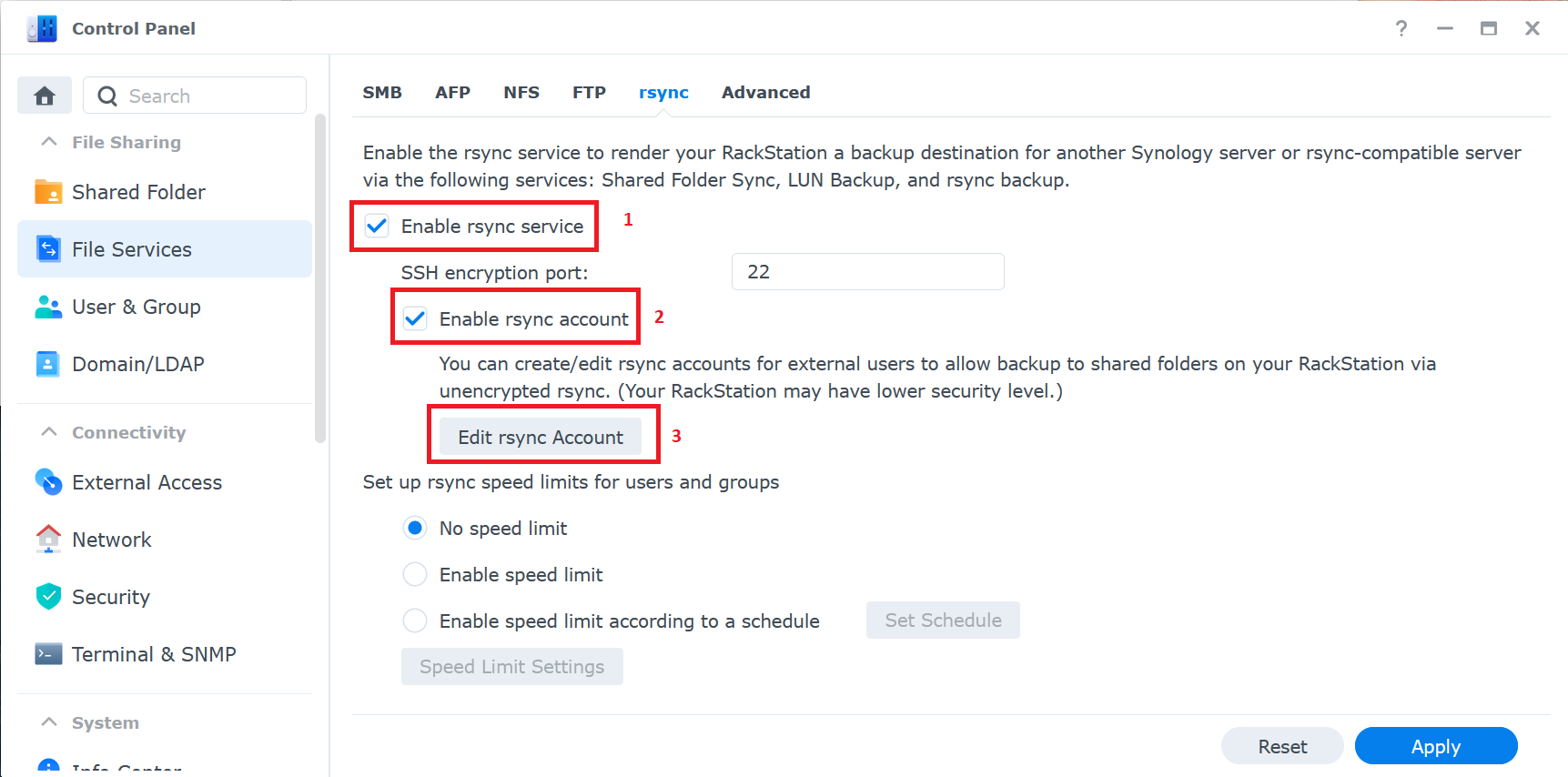
Once you click to Edit rsync Account, you get a dialog where you can edit a rsync user or add a new one:
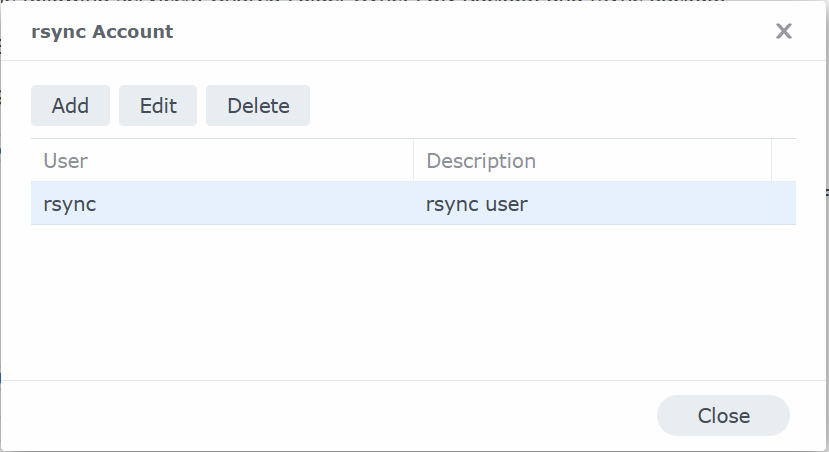
You can also edit the rsync account from the Control Panel - User and Group:
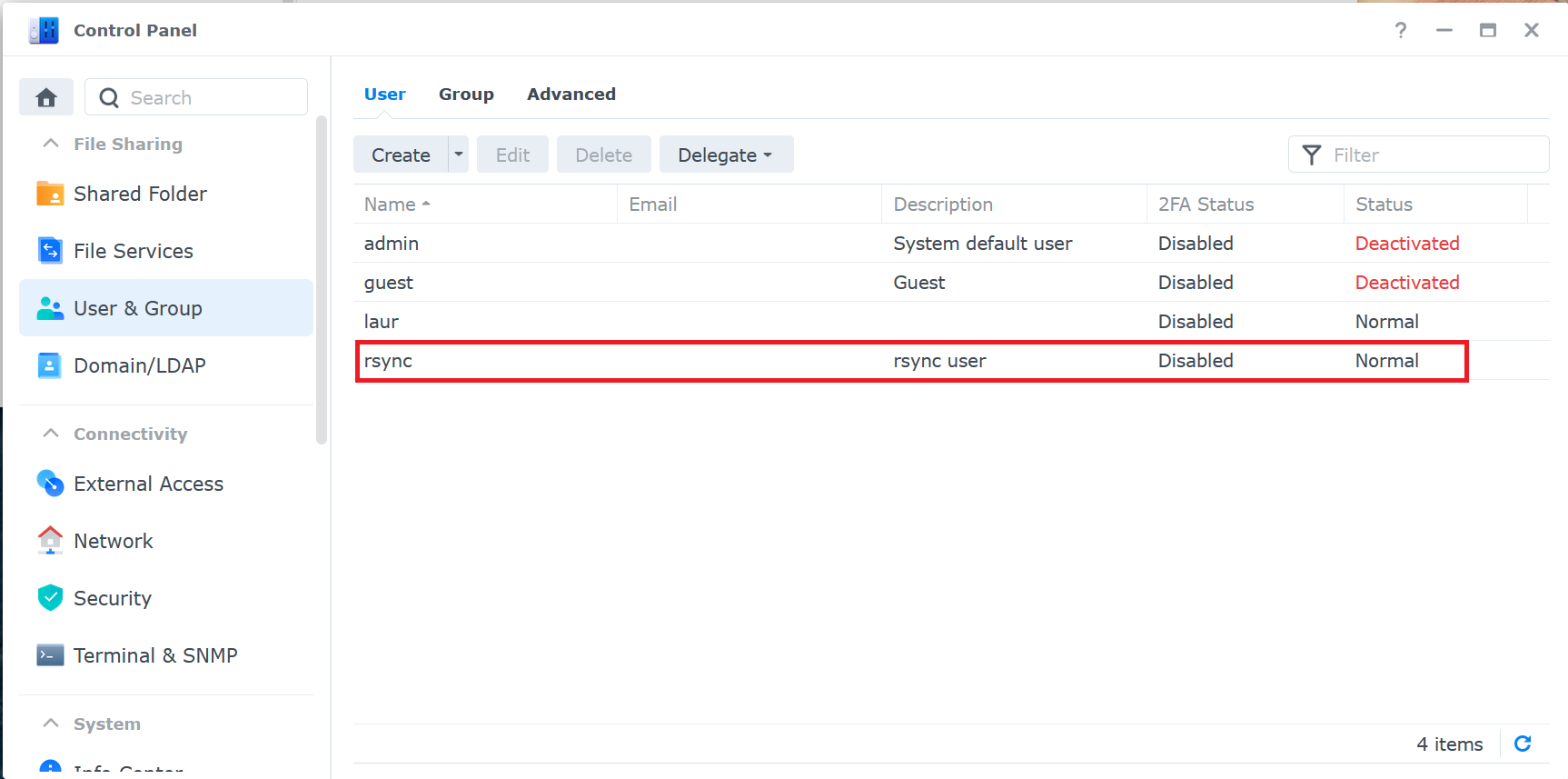
User management
Once you select (or create) the user, you can review the user info:
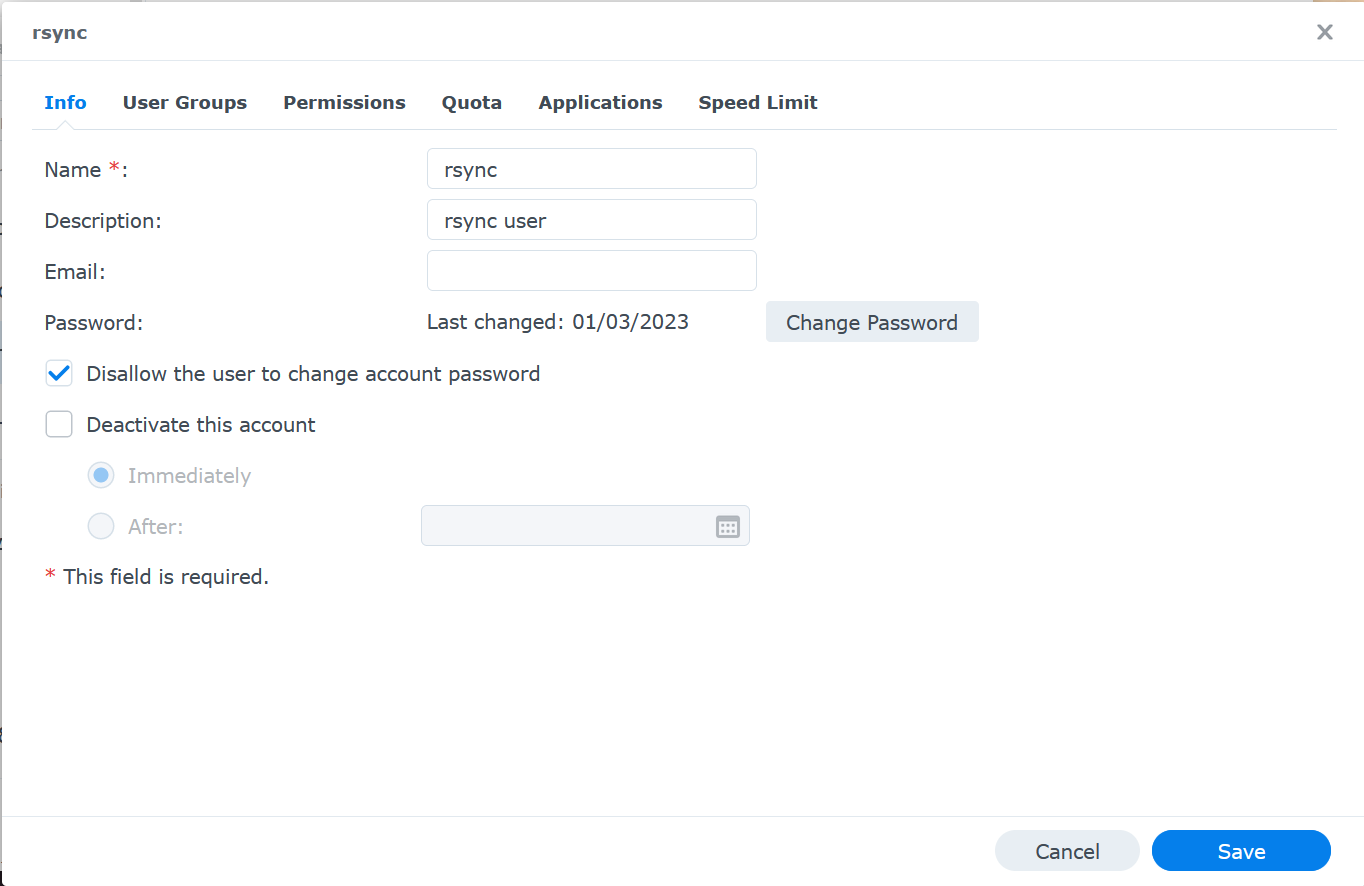
... and the user groups:
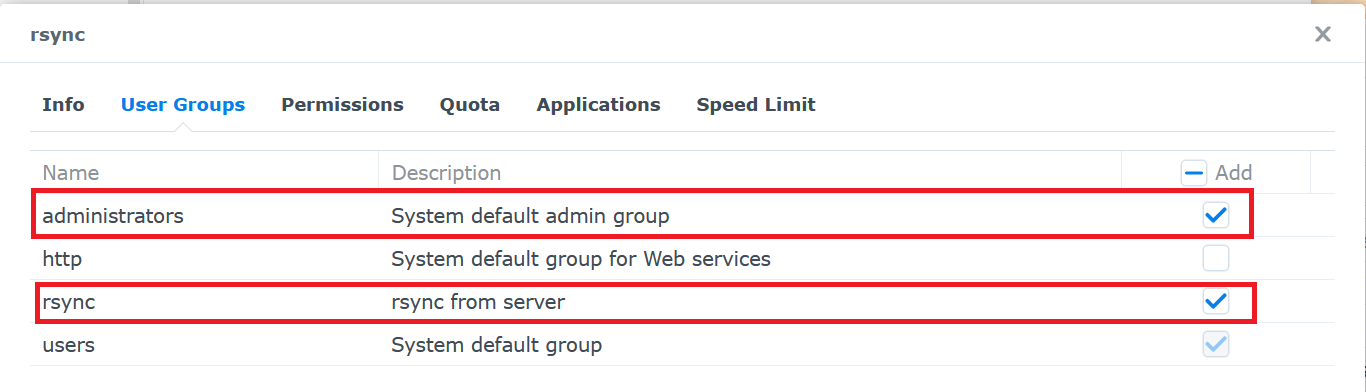
Make sure the user belongs to:
- the rsync group - to access rsync
- the administrators group - to access SSH
Set up rights
Now that the user is set up, it's time to set the folder permission. Still in the user editing window, select the Permissions tab. You will see a list of top-level folders (hence the requirement at the beginning to create a top-level folder).
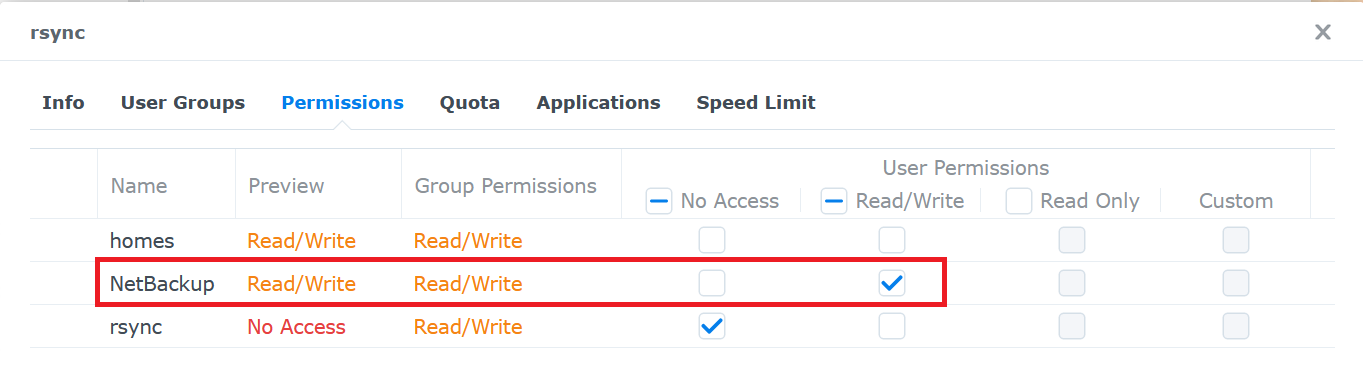
You need to set Read/Write access to the folder you created ( NetBackup in my case).
The final step in setting up rsync on Synology, is to allow the user access to several applications (hint: rsync is one of them).
I chose following applications:
- File Station - allow rsync use to browse things via UI
- SFTP - for file transfer
- rsync (shared folder sync) - synchronisation
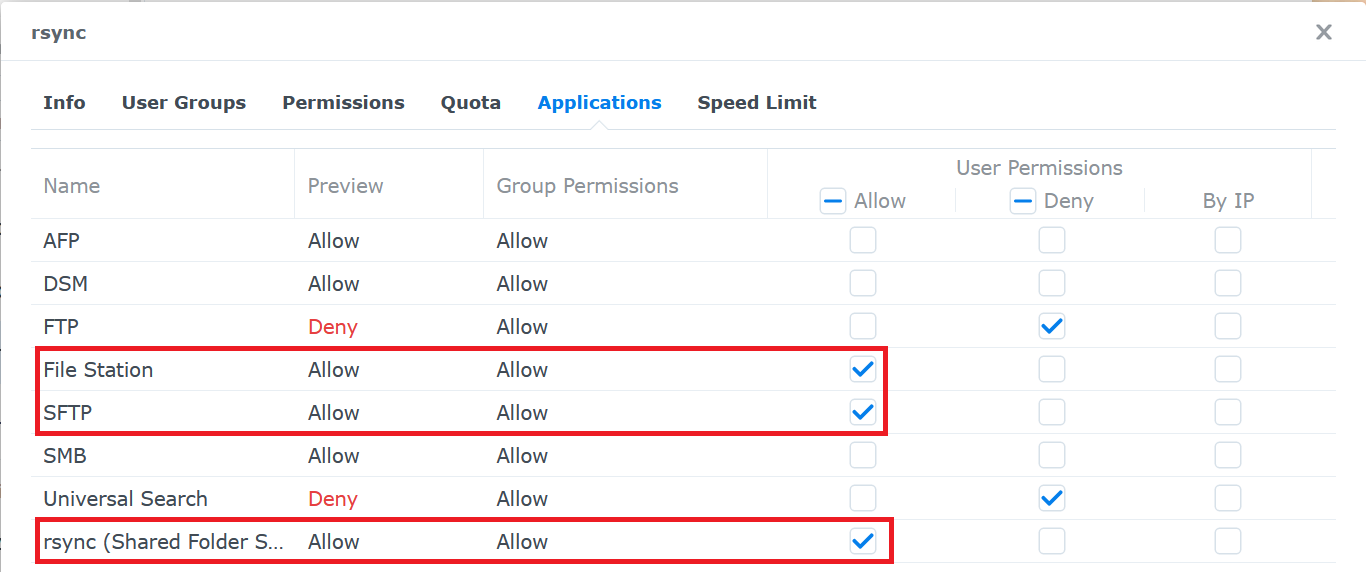
An important note: You will need to remember the password for the rsync user, because the rsync service on TrueNAS will need to log in :-).
HTH,

